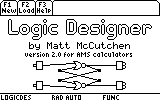
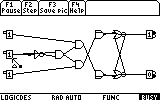
Status: unmaintained; 2005-2007
Here you will find the Logic Designer, a program for AMS calculators (TI-89, TI-92 Plus, Voyage 200) that lets you build and run circuits of logic gates. It supports the gates (N)AND, (N)OR, XOR, EQUIV, NOT, 0, 1, junction, switch, and light. It has a nice graphical editor and simulator where you can flip switches and watch what happens. The program was written on a TI-89 but is also known to work on the TI-92 Plus, and it should work on any recent AMS calculator because it automatically detects the size of the graph screen. Circuits can be loaded and saved as DATA variables, which are compatible between AMS calculators. The program includes three screens of online help.
The Logic Designer consists of about 100 variables that are normally installed into the folder logicdes. It tries very hard to be well-behaved with respect to folders. The main program, logicdes\logicdes, can be invoked with any current folder; the Logic Designer changes into the install folder (so it can find the rest of itself) and restores the original folder when it quits. The Logic Designer keeps runtime variables in the install folder alongside the variables constituting the program; it is recommended to keep the latter variables locked or archived so they can be distinguished from the others. You can run cleanup in the install folder to remove all runtime variables. On the other hand, the Logic Designer loads and saves circuit files in your original folder by default; you should not keep your circuit files in the install folder because you might interfere with the program's operation. Since version 2.0.3, the shell code has been moved to ldmain, and logicdes is a lightweight launcher that you can rename, move, and/or copy at your convenience; you might want to install it at main\kbdprgmX. If you install the Logic Designer in a folder other than logicdes, just modify the launcher. Since 2.0.2, a version list is included with the Logic Designer to remind you of the version you have.
Below there is a TI-89 group containing the Logic Designer; I hope this group will also install onto TI-92 Plus and Voyage 200 calculators. Note that the programs may install into archive while in text format, in which case there will be repeated tokenizing delays as you use the Logic Designer (discussion); to avoid these delays, unarchive all the programs, use the Logic Designer for a while, and rearchive them.
A group of eight sample/demo circuits is also available. So is a zip package containing a README and the Logic Designer and sample circuits in both grouped and ungrouped form; this package is posted here on ticalc.org.
If you click on a group below and your browser navigates to a page of random characters, go back and use your browser's command to save the file to disk.
| Description | File | Size | Modification time |
|---|---|---|---|
| Logic Designer 2.1.1 group | logicdes-2.1.1.89g | 23660 | 2007-04-18 02:41:05 +0000 |
| LD 2.1.1 zip package | logicdes-2.1.1.zip | 50833 | 2007-04-18 02:53:18 +0000 |
| Demo circuits group | logicdes-demo-circuits-2.89g | 3658 | 2006-02-15 02:20:29 +0000 |
| Logic Designer 2.1 group | logicdes-2.1.89g | 24105 | 2006-04-02 21:04:14 +0000 |
| LD 2.1 zip package | logicdes-2.1.zip | 51693 | 2006-04-03 21:43:13 +0000 |
Assuming you successfully installed both the program and the example circuits:
logicdes\logicdeslddemo\adder(Added because someone asked, 2015-09-15.)